Downloading 3D Scanning Software
Click here to visit our 3D Scanning Software Downloads page for software links and pre-download and installation instructions.
Download Instructions
- Ensure you have administrator privileges on your computer. If you do not, contact your IT department.
- Turn off all anti-virus and firewall software, as it can affect installing FARO® software. We will remind you to turn it back on again at the end of this process. If you do not know how to do this, contact your IT department.
- Once you have successfully downloaded the software, double-click the downloaded file to begin the install process. Follow the prompts to finish the installation. This may take several minutes.
- If you turned off anti-virus and firewall software before you started the install process, turn it back on before you use FARO software. If you do not know how to do this, contact your IT department.
- When you start the application for the first time on a computer the license wizard homepage will be displayed.
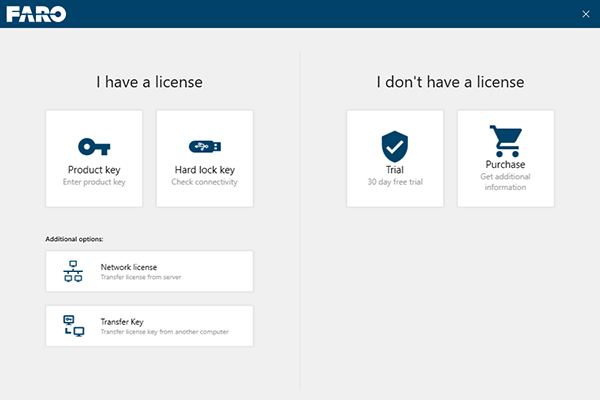
- Use the key provided to you for all software being installed (one key can be used for SCENE, AS Built: Revit, AutoCAD and Modeler).
