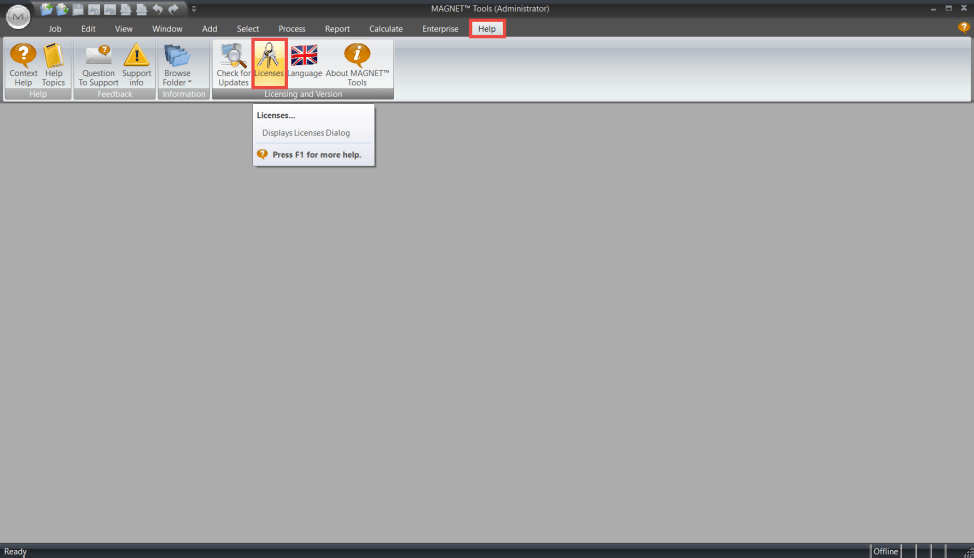MAGNET Office/Tools: Online Activation Method
Read below for the MAGNET Tools activation.
Click in the search bar on the bottom left of your screen.
Search MAGNET Tools.
Select Run as administrator.
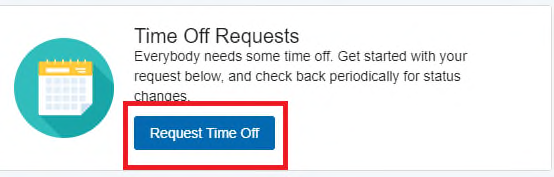
"License file not found" message
If MAGNET Tools does not have an active license, you will get a Product Activation screen with a message saying License file not found. MAGNET Tools will start up in demo mode. To get the software out of demo mode, the user will have to activate a software license.
Click Next.
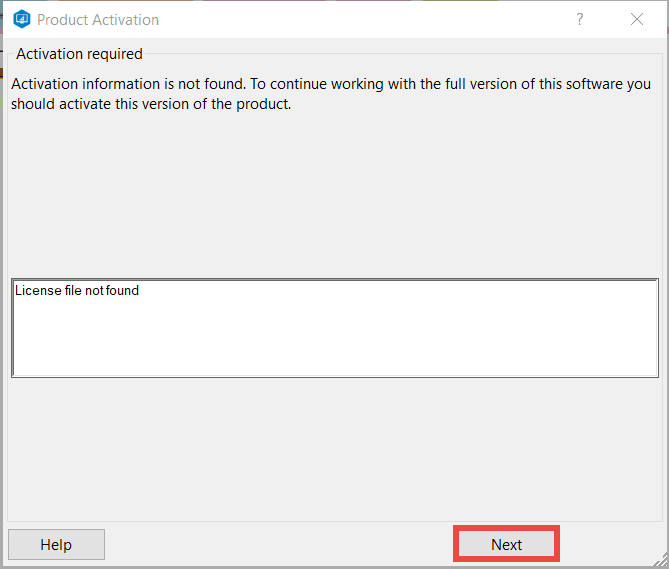
Select Online.
The online activation can only be done on MAGNET Tools v4.x and above.
Users with software on v3.x and below will have to do the offline activation procedure found here.
Click Next.
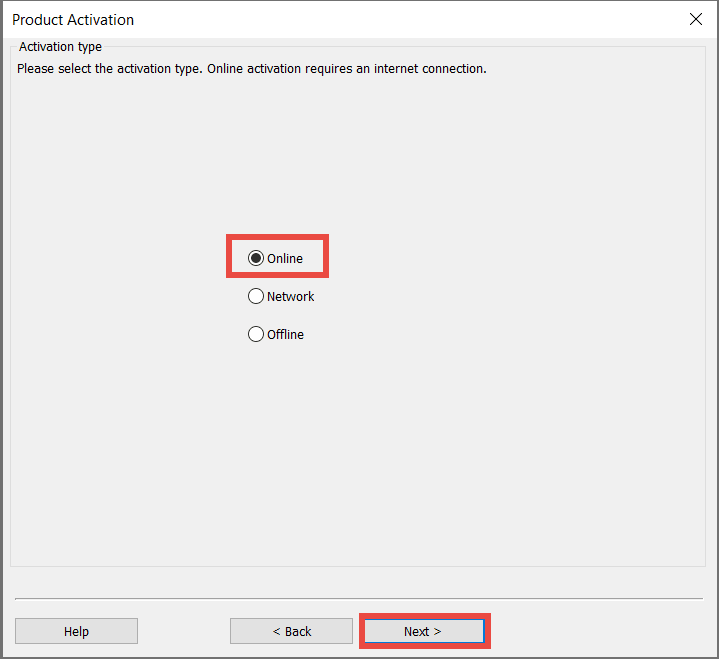
Log in with your existing myTopcon account. These should be the same credentials you use to access the myTopcon support site.
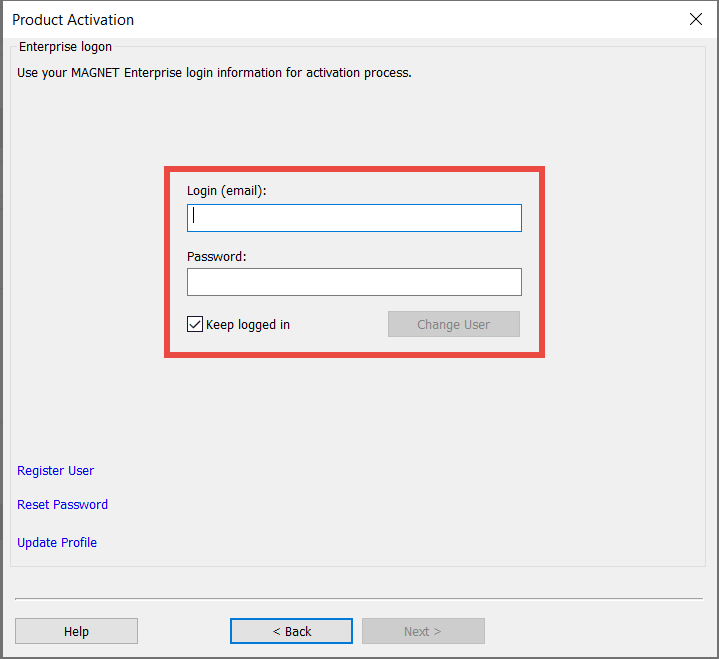
If there is already an existing logged in account, click Next.
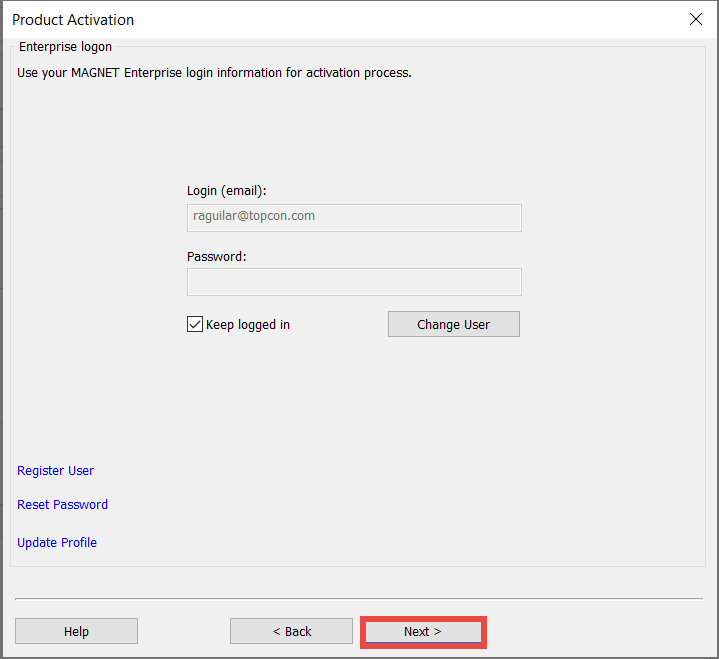
If this is your first time activating your software, input your 10-digit MAGNET Tools serial number.
If you are reactivating a checked-out MAGNET Tools license, select it from the pool of licenses.
Click Next.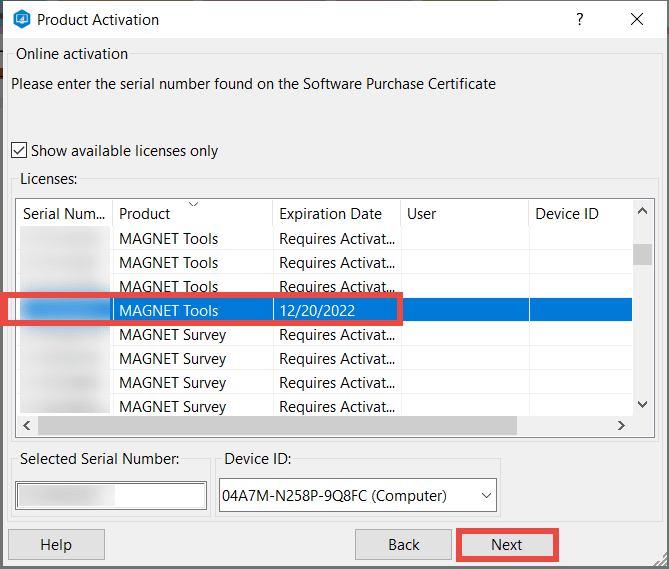
Have the customer accept the License Agreement.
Click Next. Wait a few moments for the software to activate.
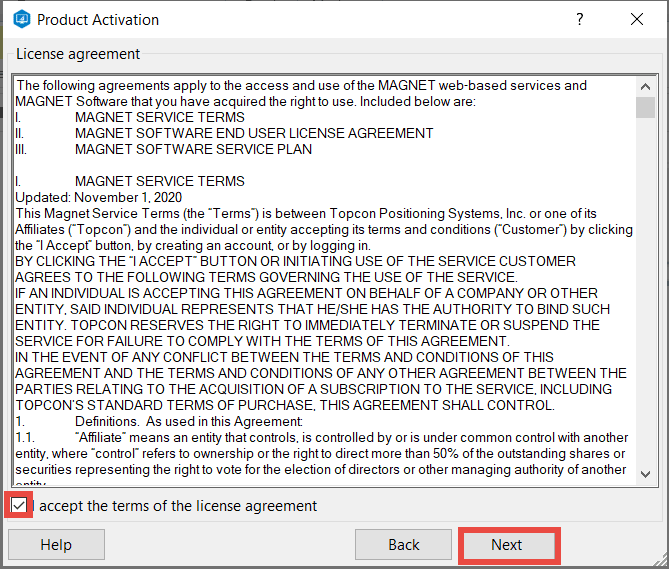
If the activation is sucessful, a window will appear stating that MAGNET Tools is activated.
Click Finish to complete the activation.
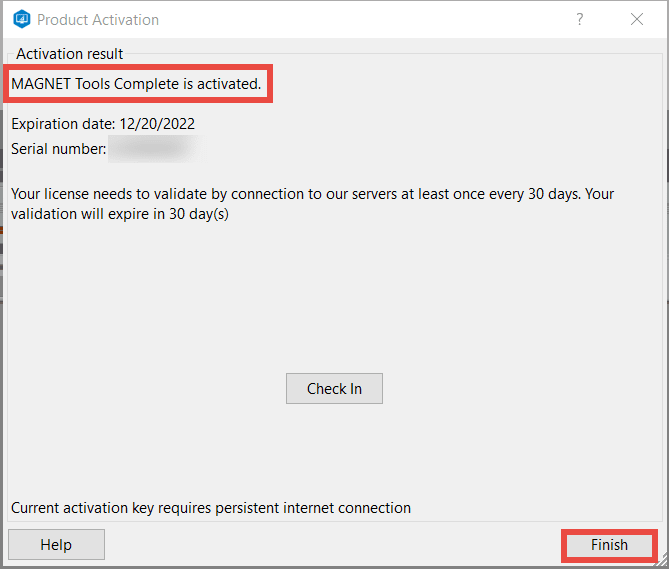
Another way you can check the status of the license is by clicking on the Help tab, and clicking on Licenses.